Accessing Moonlight
http://remnrem.net
A limited number of instances are available for free use, hosted
at http://remnrem.net. Simply click on the
link and then click the Moonlight link to generate a new instance.
These are hosted in the cloud (AWS) but are currently not designed to
scale broadly. If you get a message saying that no further instances
are available (or words to that effect) please try again later, or try
one of the options below.
Although this is the easiest and likely quickest option in many regards, upload of EDFs can be slow (depending on your connection).
Please note that no data are stored in the cloud: everything is deleted after you end the sessions. Nonetheless, it is your responsibility as a user to ensure that no private data are uploaded.
Docker
With Docker Desktop installed, pull the latest remnrem/luna image, as described here.
If using RStudio via the Docker container, the easiest way to initiate Moonlight is to run the single command:
source("http://zzz.bwh.harvard.edu/dist/luna/ml.R")
/build/moonlight/ (which is where it is installed on the image) and b) kick off the app.
Note - to update Moonlight on the Docker app - in the container's terminal:
cd /build/moonlight/
git pull
Local installation
If you have installed lunaR locally, you can get the current version of Moonlight as follows:
git clone https://github.com/remnrem/moonlight.git
cd moonlight
moonlight folder:
library(shiny)
runApp()
Local vs host filesystems
As a technical point: Moonlight can run (via the web) locally or on
a server. An environment variable (MOONLIGHT_SERVER_MODE)
determines where Moonglight will search when opening a new set of
files - either on the local (user's) filesystem, or on the host
(server) filesystem:
-
if this is null (i.e. an empty string), then it will look for files locally (via the
shinyFileslibrary) -
if this is non-null (e.g. set to
1), then it will use a standard HTML file selection tool, which will look to the local filesystem (i.e. not the server) and copy the file to the server, then read it into the app -
in the context of Docker, it is possible to specify either mode; in particular, if a local volume has been mounted to the container, then you'll be able to access local files either way. Depending on the exact set up, one approach may be more efficient than the other.
Multiple Moonlights
Please note that within a single R process, you can only run a single instance of Moonlight. If you try to open multiple windows from the same instance, you will see the following error message:
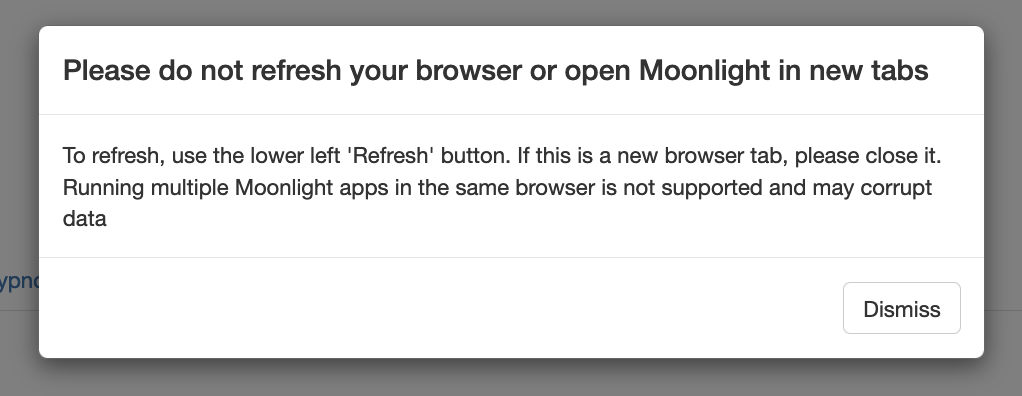
This is typically harmless - it just means that you've swapped browser windows, and if you simply continue working in that new window, everything will be fine. If you explicitly try to load different files in different windows and repeatedly switch between them (ignoring this message), then you are likely to get confusing results, i.e. as only a single dataset will be uploaded for that R process at any one moment in time.
Therefore, if you want to run multiple Moonlight instances on the same machine, please use separate R processes (or open separate Docker containers).