Executables
This page describes how to obtain precompiled executable files
(i.e. command-line luna and the destrat utility) for macOS, Windows and
Linux. Please first read the overview describing installation options
to find the best option for your platform.
As decribed below, the latest stable binary release is available from this URL: https://github.com/remnrem/luna-base/releases.
Preliminaries
Prior to installing Luna binary executables, we strongly recommend that you figure out how to do the following:
-
figure out to how use your machine's command prompt: for macOS, this is the Terminal; for Windows, this is the Command Prompt. The tutorials and examples assume you are running a bash shell.
-
get a text editor: ensure you have a text editor that works with plain-text files (i.e. not a word processor), either old-school (e.g.
emacs,nano, both of which are in the standard luna Docker container) or new-school (e.g. micro, which is free, or Sublime Text, which is not). -
get R : the R project for statistical computing is obviously necessary to use lunaR -- but even if you don't plan to use lunaR, it will help when working with Luna output.
-
alternatively, the JupyterLab environment provides all the above if you wish to go down that path
lunaC
-
Select the appropriate binary (ZIP/tar archive) from this table (or or visit https://github.com/remnrem/luna-base/releases) and select the folder appropriate platform: macOS (Intel or Silicon) or Windows. (Linux users should compile from source.)
-
Go the the command line on your machine, i.e. the
TerminalApp for macOS, or PowerShell for Windows. -
Unzip/untar the archive, which will extract executables files (e.g. at least
luna,destratandbehead) into the current directory. (For the Windows download, there will be an additional file,libfftw3-3.dll.) -
Test if it works by typing
lunaor./luna. You should see something like:To get the version numnber:usage: luna [sample-list|EDF] [n1] [n2] [@parameter-file] [sig=s1,s2] [v1=val1] < command-fileluna -vluna-base version v1.1.0 (release date 11-Oct-2024) luna-base build date/time Nov 1 2024 12:54:03 Eigen library v3.4.0 sqlite v3.41.2 -
To enable running
lunafrom any folder, place all three (or four) files in a folder that is in your command path (e.g./usr/local/bin/or'C:\Program Files\for Windows, etc. Alternatively, add the folder containing these files to your Path environment variable. -
Mac users may get a security message about running executables downloaded from the web. See below to fix this.
macOS installation notes
When first running Luna, you may encounter the following:
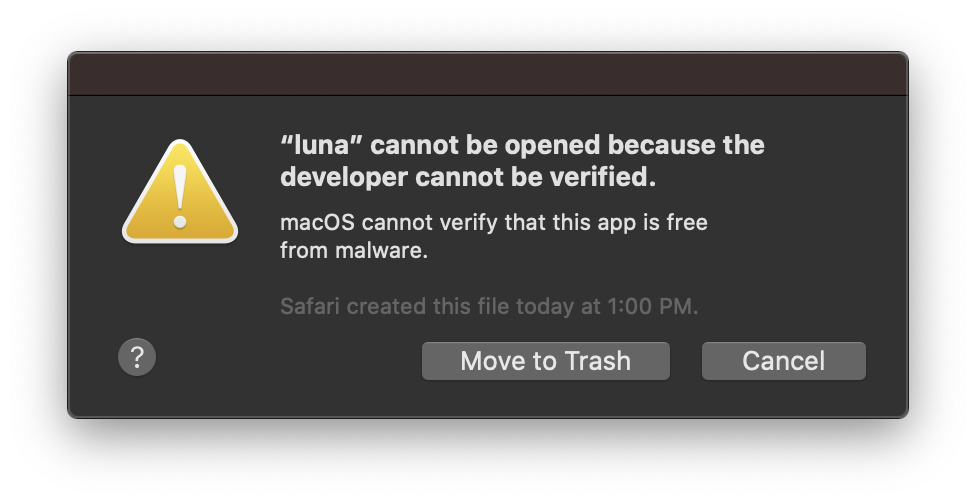
This is a standard message, and does not mean that Luna (or the other executables) pose any risk. To fix, go to System Settings / Security & Privacy tab and click the Open Anyway button, and then click on the lock (bottom left) to make the changes:
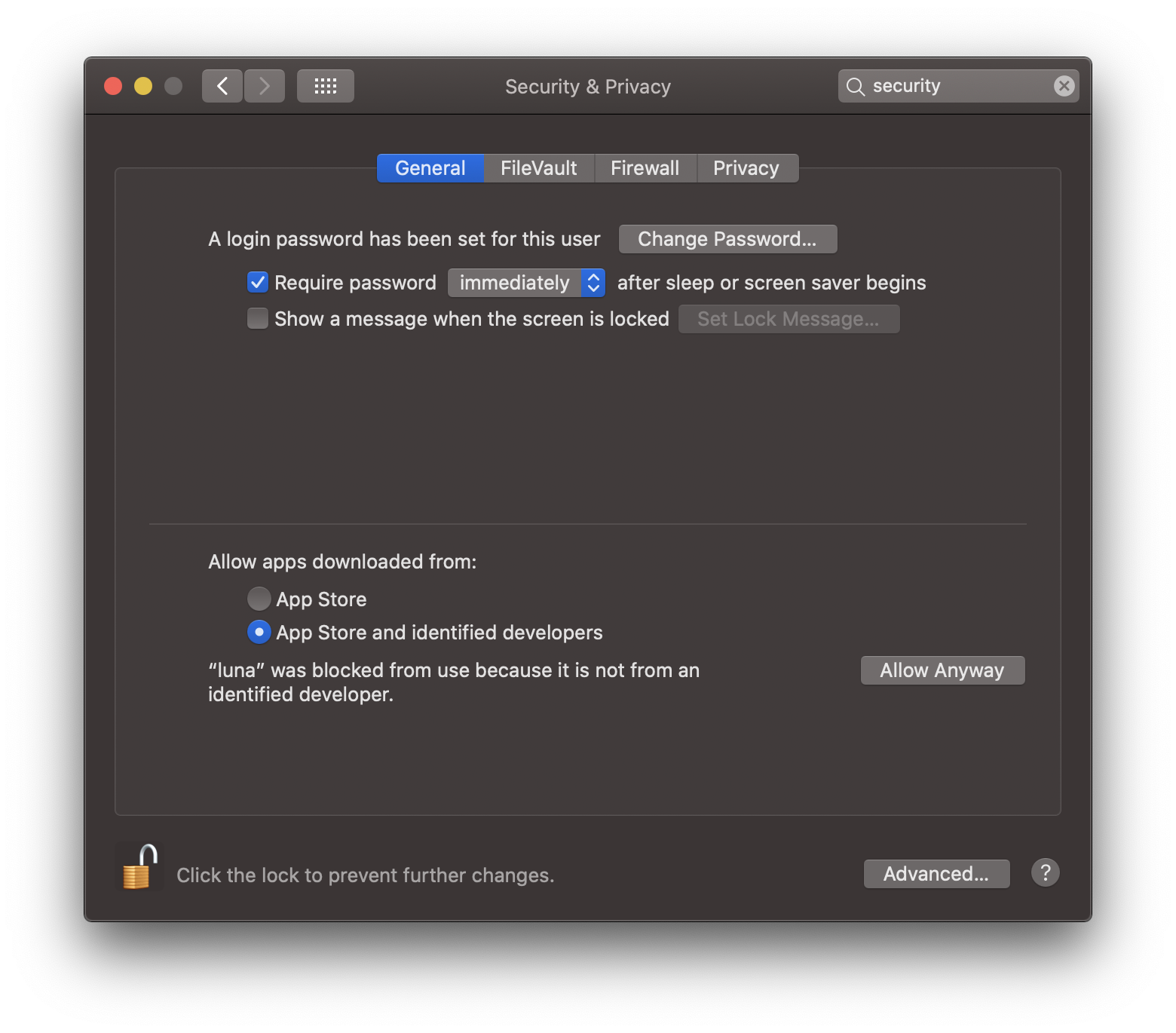
You'll then see a further dialog box pop up, where you should click "Open". This will allow luna to run on the command line. Do likewise for destrat (and behead). You only need to do this once per new installation. Alternatively, you could always compile from source, or use Docker instead.